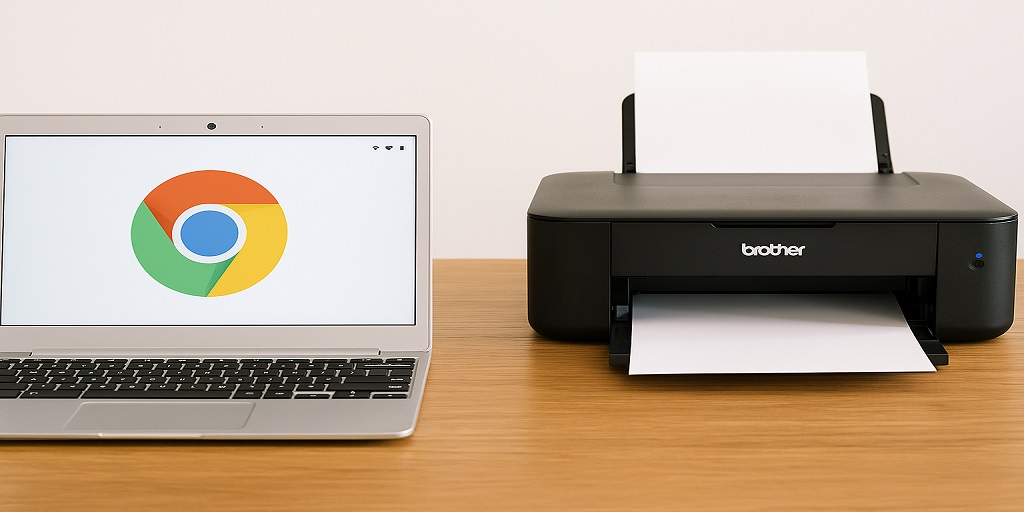Getting a Brother printer to talk to your Chromebook used to feel like pulling teeth—especially since Google ditched Cloud Print. But here’s the deal: even without USB cables or fancy software, there are simple, working methods that can get your printer online fast.
Whether you’re setting up at school, the office, or just printing something from your kitchen table, this guide walks you through it step-by-step. No fluff. Just what works in 2025.
Can You Even Use a Brother Printer with a Chromebook?
Yup, you can. It just takes a bit of manual setup depending on your printer model. Most Brother printers with WiFi support work great once they’re on the same network as your Chromebook. You’ll be using IP printing or WiFi Direct—more on that in a sec.
What You Need Before You Start
Let’s get the basics covered:
- A Brother printer with wireless capability (look for a WiFi or WPS button)
- Your WiFi network (most work best with 2.4GHz)
- A Chromebook (updated to the latest Chrome OS version)
- A cup of coffee wouldn’t hurt either (just sayin’)
Step-by-Step: Wireless Brother Printer Setup for Chromebook
Step 1: Connect the Printer to WiFi
Power on your Brother printer. If you’ve never connected it to WiFi, follow the initial setup steps for Brother WiFi on any OS.
For models without a screen, use the WPS method:
- Press the WiFi button on your printer
- Within 2 minutes, press the WPS button on your router
The printer should blink while it connects. When the light goes solid, you’re good to go.
Step 2: Grab the Printer’s IP Address
You’ll need this for manual setup on your Chromebook. Most Brother printers let you print a Network Configuration Page. Do that—it lists your IP, which will look something like 192.168.x.x.
Step 3: Set Up on Chromebook
Here’s where it gets real:
- Open Settings on your Chromebook
- Scroll to Advanced > Printing > Printers
- Click Add Printer
- If your Brother printer shows up automatically, awesome—click it.
- If not, click Add manually
- Name: Whatever you like
- IP Address: From the Network Config Page
- Protocol: IPP
- Queue: ipp/print (if unsure)
- PPD: Select Brother or choose Generic (it still works)
Click Add and bam—your printer is ready.
Other Options If That Doesn’t Work
WiFi Direct Mode
Many Brother printers support WiFi Direct. Enable it on the printer, then connect your Chromebook to that network (it’ll be something like Brother_XXXX).
Add the printer again using the steps above but with the new IP address.
Using a Mobile App as a Bridge
Install the Brother iPrint&Scan app on your Android or iOS device. Print from your phone, or use it to share files from your Chromebook to your printer. It’s not ideal—but it works when you’re stuck.
Chromebook Not Finding Your Printer?
It happens. And yeah, it’s annoying.
Here’s what to double-check:
- Is your printer on the same WiFi as your Chromebook?
- Is your printer in sleep mode?
- Is your router using a guest network or VPN?
For persistent issues, refer to our main Brother printer setup walkthrough.
FAQs
How do I install a Brother printer on a Chromebook without using USB?
Easy. Use the printer’s IP address. Go to Settings > Printing > Add Printer, click Add manually, and input the IP info along with a Brother or generic driver.
Can I use AirPrint on a Chromebook to connect to a Brother printer wirelessly?
Technically, no. Chrome OS doesn’t support AirPrint the way Apple devices do. But if your Brother printer supports IPP, you’ll still be able to print wirelessly.
Why isn’t my Chromebook detecting my Brother printer over WiFi?
Most times, it’s a network mismatch. Make sure both devices are on the same WiFi (especially the same band—2.4GHz is best). Also, disable VPNs or ad blockers just in case.
How do I add a Brother printer to Chrome OS via IP address?
Open Settings > Printing, then click Add Printer. Choose to add manually, type in your printer’s IP, use IPP as the protocol, and select the appropriate driver.
Does Google Cloud Print still support Brother printers on Chromebooks?
Nope. Google Cloud Print was discontinued back in 2020. These days, you’ll need to set up your Brother printer using native Chrome OS methods like IPP or WiFi Direct.
What network settings do I need to configure on Chrome OS for a Brother printer?
You’ll want:
- 2.4GHz network enabled
- DHCP enabled (or assign a static IP to the printer)
- No VPNs or network firewalls that block printer ports
Bonus tip: Give your printer a fixed IP so it doesn’t disappear from your Chromebook after a reboot.
Wrapping It Up
While Chromebook users don’t get all the printing bells and whistles that Windows and macOS folks enjoy, connecting a Brother printer wirelessly is 100% doable—and honestly, not that complicated once you know what you’re doing.
Whether you’re printing school assignments, invoices, or memes (no judgment), these steps get the job done. Remember, the trick is to get your printer on WiFi first, then let the Chromebook discover it. From there, it’s smooth sailing.